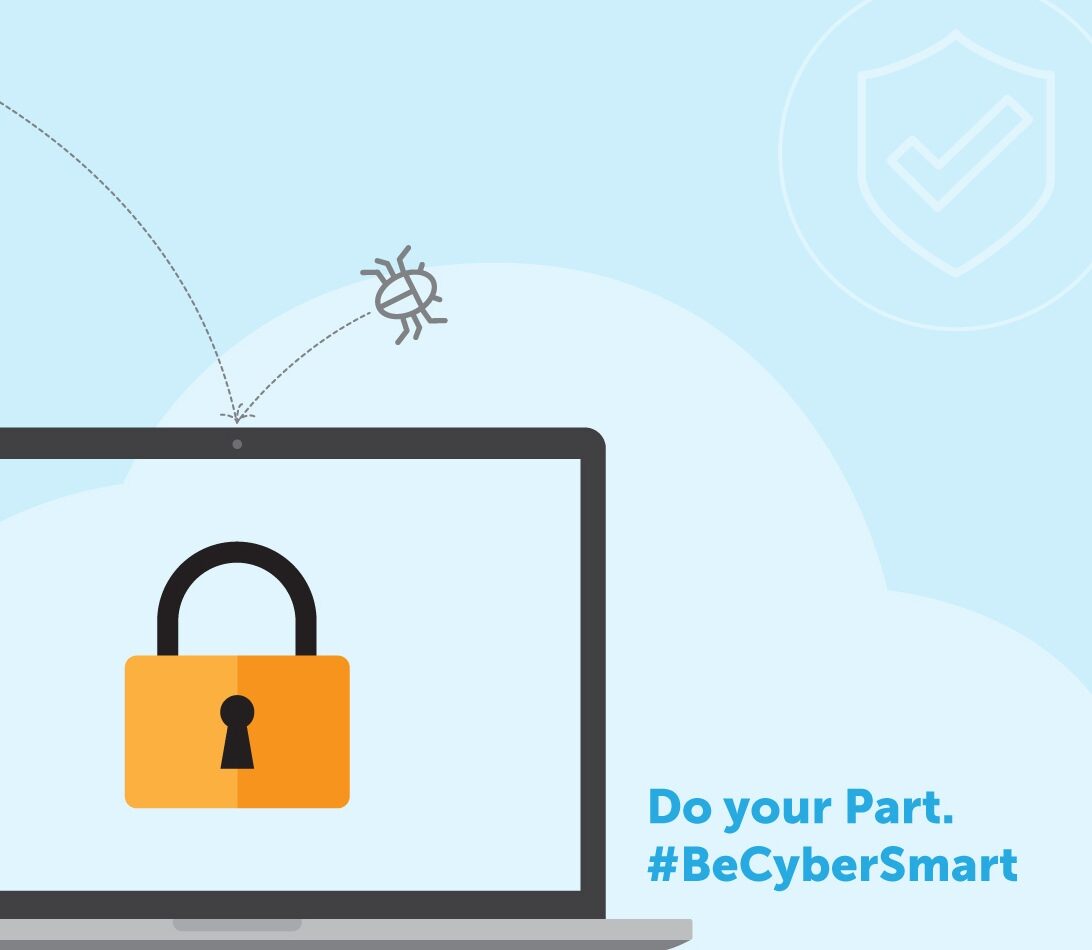AARNet
AARNet
Login & Tools
 Customer Portal
Customer Portal
 FileSender
FileSender
 Customer Portal
Customer Portal
Log in to view details about your AARNet services, including usage reports
 FileSender
FileSender
Log in to send files of any size, quickly and securely
Knowledge Base
Browse answers to frequently asked questions about our products and services
Service Status
Check the current performance status for our services
AARNet Mirror
Fast local access to popular international open-source content
On-Net/Off-Net Tool
Check to see if a web address is on-net